R/3 - APO Integration and Overview of APO CIF
This article will explains you the overview of Core interface and the integration of ECC to APO.
Interfaces are responsible for the integration of ECC with SAP BW or SAP APO or SAP SRM or SAP SEM or SAP CRM are made available using corresponding plug-in. The interface between ECC and SAP APO is called an Core Interface (CIF).
SAP SCM(APO) is used in connection with other SAP system or non SAP systems. There are two different ways we can able to approach.
1. Linkage with non ECC systems, this we can able to approach with BAPI’s
2. Linkage with one or more ECC systems, this we can able to approach with CIF.
Transactional Data Interface:
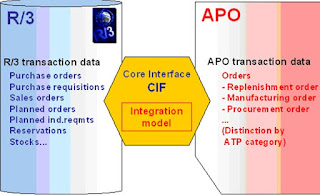
The results of planning in APO are returned to ECC via CIF. This integration of transaction data takes place in real time.
Transactional Data Objects:
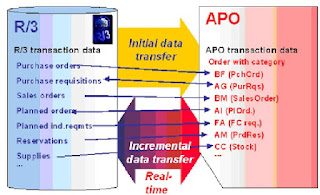
This is usually followed automatically by the incremental data transfer between R/3 and APO for transaction data objects that are members of an active integration model. This means that new transaction data or changes to existing transaction data are transferred automatically.
Integration Model:
The selection of master data or transaction data that the system transfers into APO is determined in an integration model that you define in the R/3.In the integration model, you select the dataset (master or transaction data) that you want to transfer. You specify the following in the integration model:
- The APO target system for the data transfer.
- The data objects you want to transfer.
The target system that you specify in the integration model determines the APO System that the master data is transferred into. The target system is a logical (APO) system that must have a RFC connection.
To create an integration model in R/3 the available transaction code is CFM1.
The master data that the system will transfer for the first time (initial transfer), from the R/3 System into the APO System, is defined in an integration model. The R/3 System generates this integration model.An integration model is uniquely defined by its name and application. Integration model has to be created in R/3.
Path: SAP MENU -> Logistics -> Central Functions -> Supply Chain Planning Interface -> Core Interface Advanced Planner and Optimizer -> Integration Model -> Generate -> Create.
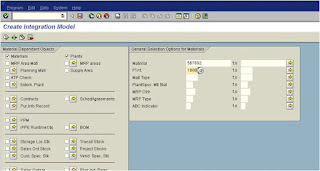
Provide a name for the integration model, Logical system name (APO logical system name), and MD as APO Application.
MD indicates that we are transferring Master Data.
Select Materials, Plant, PPM, BOM and Work Center check boxes.
You can also create Integration model for each category that you want to transfer.
Eg: you can create one integration model for materials, another for plants and so on.
Now you have to specify the materials that you transfer by providing the Material names/no in the corresponding fields.
For Eg: In the above screen shot, 567892 is mentioned for Material and 1000 for plant.
It indicates that only 567892 in plant 1000 will be transferred to APO.
In similar fashion, give values for PPM, BOM, Work Centers.
To provide the values, click on the button adjacent to the Check box.
After you have specified all the values, click on Execute button.
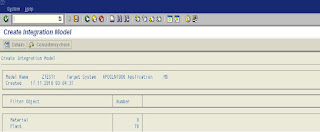
After you click save, you will get a message “ Integration model ZTEST1 generated for target system APOCLNT800 and application MD”
Once we create an integration model we need to activate the generated model for initial data transfer.
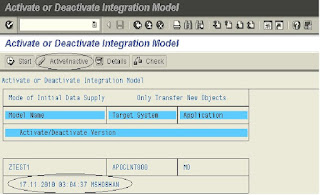
Select the Integration model (Highlighted in Blue) and click on Activate Button. You can as well double click on the line to activate it. If you generate the same integration model multiple time, then you will see few more lines with different time and date. Select the latest one and Activate it. After the Integration model is Active, click on Start (Execute) button to start transferring the objects into APO. After the process is complete, you can login to APO and look for the transferred objects. As long as the Integration model is Active, Changes made to the objects in Integration model will automatically be reflected in APO. If you want to the changes to be reflected in APO, then deactivate the Integration mode by clicking on Inactive button or by double clicking on the line.
CIF Interface R/3 – APO Mapping structures
CIF Interface R/3 – APO: Purchase Order:
Object : PO Documents
Enhancement : APOCF006
Exit Function Module : EXIT_/SAPAPO/SAPLCIF_PU_001
Description : I/B Processing:PO Documents
Object : PO Documents
Enhancement : APOCF024
Exit Function Module : EXIT_/SAPAPO/SAPLDM_PURCHA_001
Description : Record customer-specific order or BANF fields
R/3 - ECC Tables Involved:
Table :EKKO and Table Description : Purchasing document header
Table :EKPO and Table Description : Purchasing document item
Table :EKKN and Table Description : Account assignment in purchasing document
Table :EKET and Table Description : Scheduling agreement delivery schedule lines
Table :EKES and Table Description : Order confirmations
APO Table Involved:
Table Table Description
/SAPAPO/IF_ORDER_HEAD_TAB , Order header data
/SAPAPO/IF_ORDER_OUTPUT_TAB , Output node for order or operation
/SAPAPO/IF_ORDER_INPUT_TAB , Planned/production order input nodes
/SAPAPO/IF_ORDER_OPR_TAB, Operations of an order
/SAPAPO/IF_ORDER_RELATION_TAB , Operation relationships
/SAPAPO/IF_ORDER_CAPREQ_TAB, Capacity requirements for an order or operation
